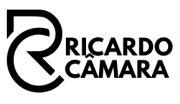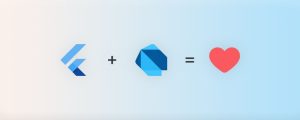Setting Up the Environment for Mobile Development with Dart and Flutter in 5 steps
If you’re starting out in mobile development or want to learn how to use Flutter, the first thing you need to do is set up your development environment. In this guide, I’ll walk you through the steps to get everything ready on your machine so you can start creating amazing apps using Dart and Flutter.
1. Installing the Flutter SDK
The Flutter SDK is essential for developing apps with Flutter. Here’s how to install it:
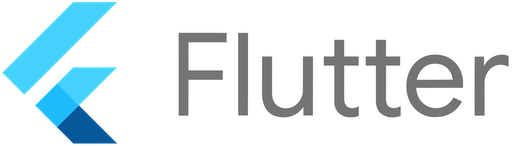
- Windows:
- Go to the official Flutter website and download the SDK.
- Extract the zip file into a folder of your choice.
- Add the Flutter folder path to the system PATH.
- macOS:
- Download the Flutter SDK from the official website.
- Extract the zip file into the desired folder.
- Add the Flutter path to your PATH by editing the
.bash_profile,.zshrc, or another relevant file.
- Linux:
- Download the Flutter SDK.
- Extract the file.
- Add the Flutter path to the system PATH by editing the
.bashrc,.zshrc, or a similar file.
2. Installing the Dart SDK
Dart is the language used by Flutter. It comes bundled with Flutter, but if you need it separately, you can install it:
- Go to the official Dart website and follow the instructions to install the SDK.
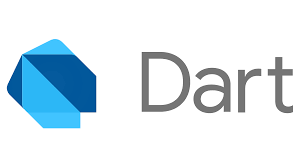
3. Choosing and Setting Up a Code Editor
To write Flutter code, you’ll need a good code editor. Here are two great options:
- Visual Studio Code (VS Code):
- Download and install VS Code.
- Open VS Code, go to the Extensions section, and install the “Flutter & Dart” plugin.
- Android Studio:
- Download and install Android Studio.
- In Android Studio, go to “Plugins” and add the “Flutter” plugin.
4. Setting Up an Emulator
To test your apps, you need to set up an emulator:
- Android:
- In Android Studio, open the AVD Manager and create a virtual device with the desired specifications.
- Start the AVD from Android Studio.
- iOS (macOS only):
- Open Xcode, go to the “Simulator,” and choose the device you want to emulate.
5. Creating and Running Your First Flutter Project
Now that everything is set up, it’s time to create and run your first app:
- Open the terminal and navigate to the folder where you want to create the project.
- Run:
flutter create my_first_app - Go to the project directory:
cd my_first_app - To run the app, execute:
flutter run
You’re all set! Your environment is ready, and you can now start developing apps with Flutter and Dart. Good luck and happy coding!